Post by bobowk on Feb 18, 2017 14:15:00 GMT 10
Paint.net Download
Get Paint.net
1. How to install plugins
We won't need many of these plugins. But if you ever want to use them they will be there.
1. I created what I call an essential pack. The pack has amazing plugins to put into paint.net. Here is the download:
Aeolus_Essentials_Paint.net
and this tool is a MUST to get:
Shape3D
Shape3D is required for the tutorial below. I didn't recieve permission to insert it into my essentials pack 
2. Unzip or Extract files if it is in a zip into C:\Program Files\paint.net\Effects

There you have it. Your essentials are installed.
For this tutorial, we are going to be making Earth!
Tutorial
We need a world map of the Earth. I decided to go ahead and upload one. Just right-click and press copy/Save Image.

1. Make a new image and set the dimensions to 1280x720
2. Make a new layer and copy and paste the world map into Paint.net
3. Stretch the map to the size of the canvas and using Shape3D, wrap the map around a sphere.
4. Adjust your settings. I'm using:
Axis one: 36.0 Axis 2: 216.9 Axis 3: 5.0
Lighting: ON
Direction:
x: -0.90
y: 0.00
z: 1.00
Specular Hilight:
ON
Specular Reflection Rate: 0.00

5. Make the background layer black.
6. Add a new layer and use Effects>Render>Random Shape Fill. Adjust settings to suit your needs. Repeat this step by pressing CTRL+F about 100 times because the universe has trillions of stars!

7. Search online for a few Galaxy PNG's. Make sure to add a new layer before pasting and then resize the galaxy to suit your needs. This is optional to add but it makes a nice effect. Here is one I found:
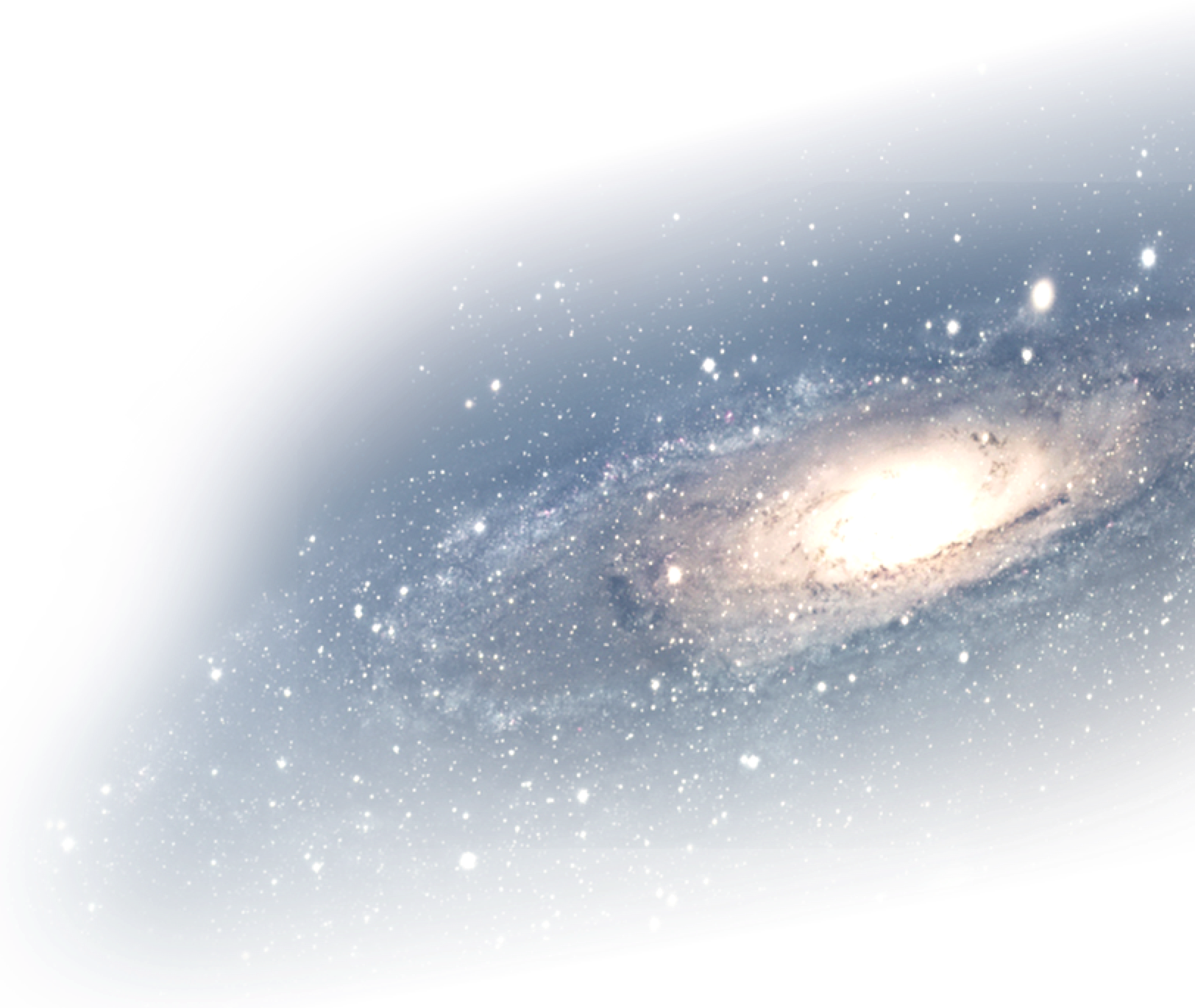
8. Go to your Earth layer and go to Object>Drop Shadow and use these settings:

9. Now let's add the moon!
First off, resize the Earth and make it smaller.
I'm making the moon a surface from where we are taking a photo. Here is an image I found:

10. Using the magic wand, take the black out by selecting it and adjusting the tolerance.
Use Effects>Object>AA's Assistance to smooth the outline.
11. Looking at reference photos im going to rotate the Earth 90 degrees so it looks like we're on the Moon's side.
12. Using CTRL+SHIFT+F, it should flatten all the layers. Use Adjustments>Color Balance and Adjust the settings. Here are mine:
R: 72
B: 50
G: 82
Tone Balance:
Shadows
Preserve Luminosity: True
We are now done! Here is the end result (I took out the galaxy, but you can still keep it):

Here is the PDN File:
Paint.net File
|
|